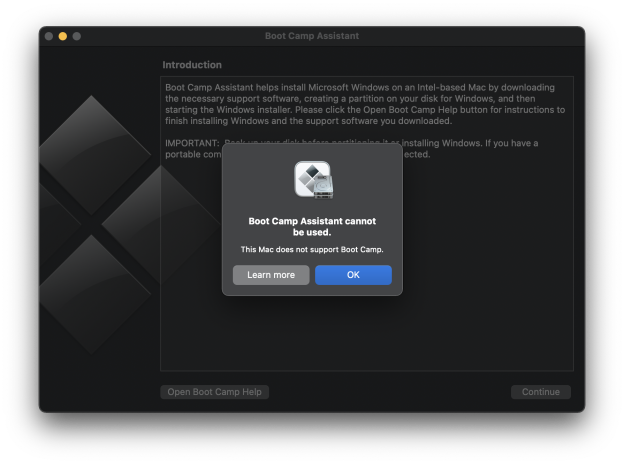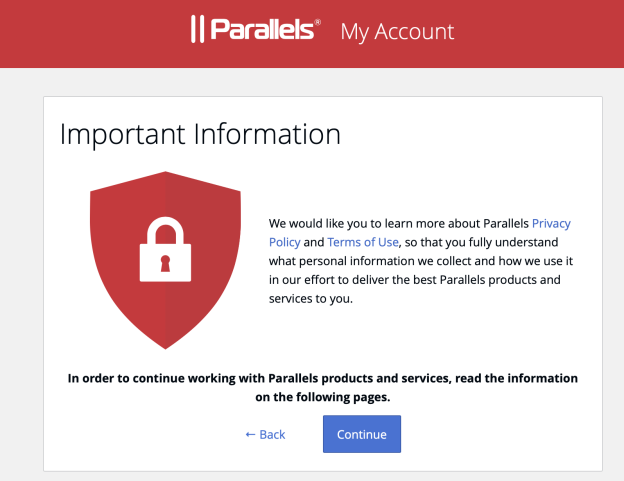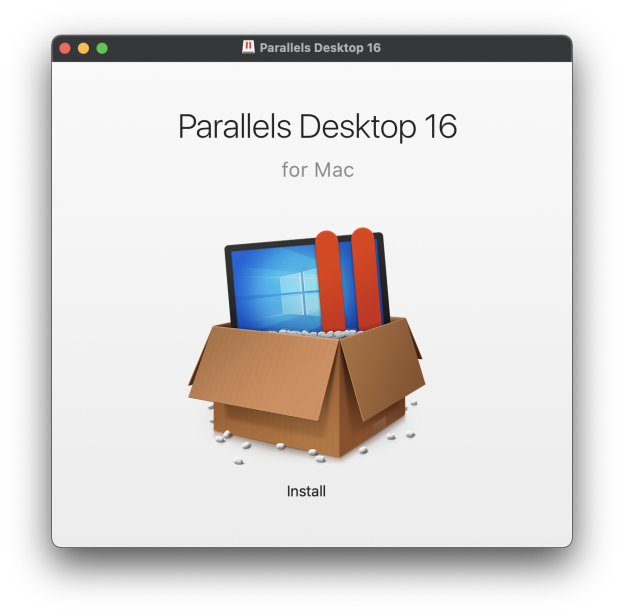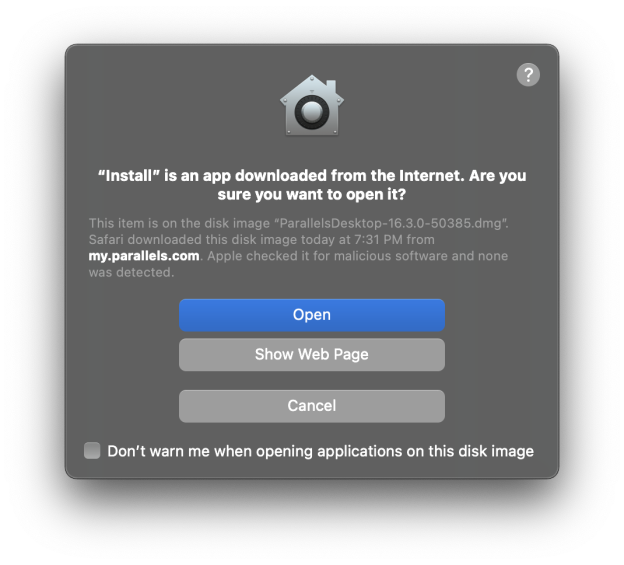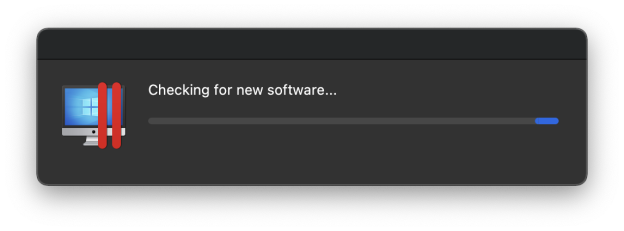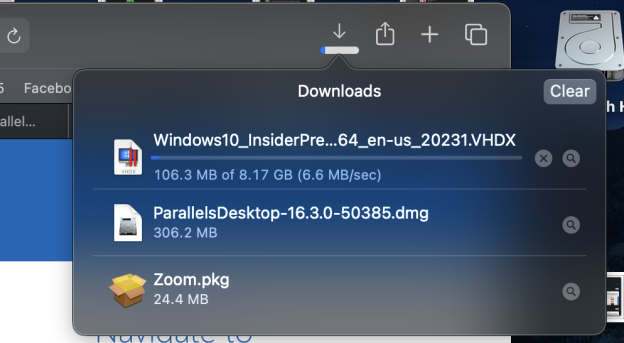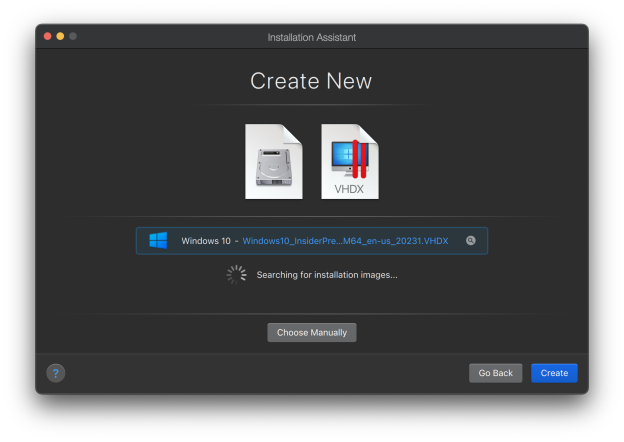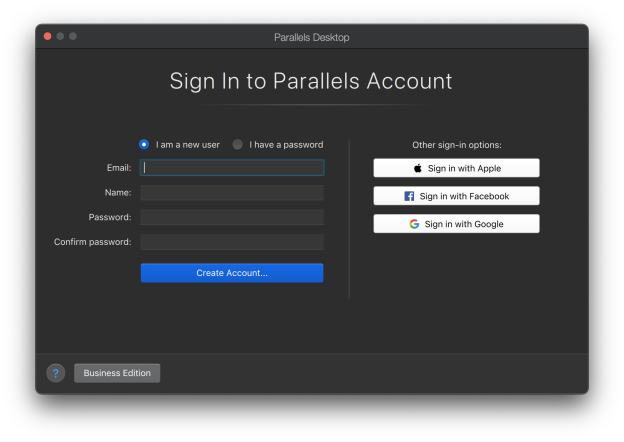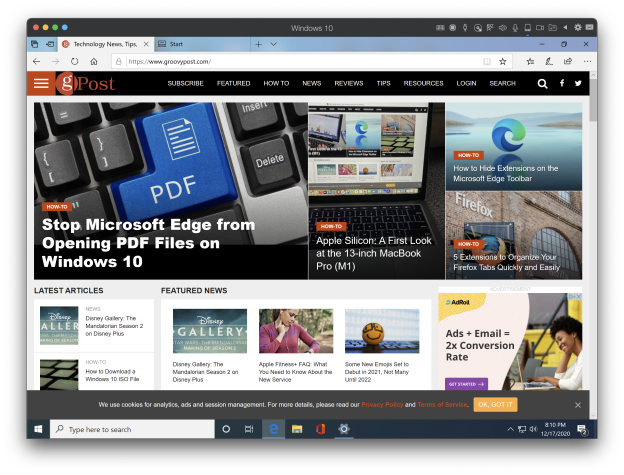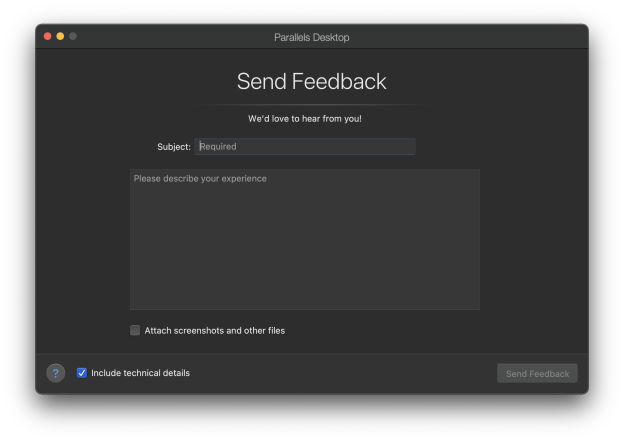Where it all beganI started using
Windows 10 from the first preview released in early October 2014. I used the preview on my desktop up to build 9879. The hard disk crashed because of a number of power outages. I eventually decided to take a plunge and install the 2015 January Preview, build 9926 on my laptop in a dual boot configuration. I updated to subsequent preview builds until
Windows 10 was generally available at the end of July 2015. I used the July Public build everyday even though I still had a working Windows 7 install on the boot drive. Even after Microsoft released a preview of the November Update, I kept at 10240 because it was surprisingly stable and just worked.
In November, I decided to upgrade the Windows 7 install on the boot drive to the November Update, all done using the Media Creation Tool and I have been using it ever since. The reality is, I have been pretty much invested in Windows 10 as my day to day operating system ever since. I maintained my 10240 install for compatibility testing. I recently tried updating it to the latest Redstone builds, but the last build I installed, 14279 would not update to later builds and became inoperable. So, that chapter has ended. I probably will perform a custom install of whatever updated Redstone build Microsoft releases this week at its BUILD 2016 conference.
Windows 10 November Update overall has been generally solid, but I am going to be honest, performance and glitches remain. The operating system just feels unusually groggy at times. Yes, I hibernate instead of shutdown, but even after performing a fresh restart, the operating system just feels slow. Some examples of this include clicking the Start button and the inordinate amount of time the Start menu takes to appear. Other issues include activating a Jump List, opening File Explorer, they are just slow. Yes, I am aware my HP Elitebook 8460p is not state of the art anymore, but general everyday tasks mentioned, should not feel this groggy. Users continue experience issues with the Start menu not launching at all after a fresh install. Common culprits include iCloud Control Panel, Norton Antivirus and IDT Audio. That said, it can be sure confusion. There are other issues too that Windows 10 seems to trigger after the upgrade like your keyboard and mouse not working, inability to log in or prompting for a password when there was none. These are issues Microsoft clearly needs to iron out.
I still use Internet Explorer
I can’t bring myself to use Microsoft Edge. It just does not feel right, yet. I don’t think it’s even an issue of extensions, which is currently available in the previews. It just does not feel like a desktop web browser. Microsoft needs to scale the interface to fit better with the desktop paradigm. It’s a bit too big and bold and how it operates at times can throw me off. For example, when I press Ctrl + T to open a new tab, the universal search/address box confuses me. I wish it could just be a universal search/address bar like Internet Explorer, Firefox or Chrome. Microsoft needs to make it easier to reinstall Edge, I have witnessed cases where persons manage to delete the browser. In fact, this is something Microsoft needs to do for all universal apps that come built into Windows 10. Running a Powershell command or performing a repair upgrade is not user friendly. Also using the browser for an extended period can prompt Windows to start displaying low memory errors or high CPU usage spikes. Some simple things like copying hyper linked text from a WordPad file into a form in Edge can kill the link. I think that’s ridiculous. Edge still lacks some functions I miss from IE such as thumbnail previews and Jump List, a limitation of all Universal Apps.
I hardly use the Universal apps
Universal Apps are a big part of the Windows 10 experience; for me, I am hardly using any of them. I occasionally will open Groove to see what’s new. I am already invested in iTunes because I have a massive library and lots of playlist built. I know Groove makes it easy to migrate your iTunes library; the reality is, I just don’t like using Groove, just as much as I don’t like using Edge. My go to desktop apps still remain iTunes, Internet Explorer and Word 2016. If something does not render right in IE, I use Firefox as an alternative. Speaking of which, since upgrading, I am noticing some weird graphical glitches on web pages. See example below. The Internet Explorer team is pretty much dead, no amount of feedback will fix whatever problems you find in IE 11 on Windows 10 today. All resources seem to be invested in Edge. I personally hate using the Photos app, it is absolutely slow and groggy. I prefer browsing my library through File Explorer and finding what I want. Previewing a picture is atrocious, thankfully I upgraded from Windows 7, so I still have the built in Photo Viewer which opens up a picture in couple seconds.
As for the other apps like Mail, I really don’t see the point, I migrated to Outlook.com full time years ago and haven’t looked back since. Mail for some users is still missing features and many users don’t like it; many end up asking for the old Windows Live Mail 2012 client. VLC Player is my superb choice for playing DVDs and any sort of video. I think Microsoft should work out a deal and provide these as the default apps. I started using the Weather app live tile to keep up with 5 day forecast. I use Calculator because I have no other choice and Alarm Clock which is quite useful. Apart from those, the Universal apps story for me personally is not an encouraging one. Hopefully it will get better.
Customization
I think Microsoft could give users the chance to customize Windows 10 even more. An option to hide all Universal apps on the Start menu would be a nice option to have. Direct link to This PC since its annoying to tell a user they have to Click Start > File Explorer > This PC every time. Pinning apps to the desktop could be much easier. A simple right click Pin to Desktop option can’t be so hard to code? The fact that I still have to access classic Control Panel every now and then problem tells us, it will be here with us for a while.
Bandwidth Hog
I use a Metered connection as my means of connecting to the Internet. Windows 10 is a bandwidth hog and is very disrespectful when it comes to metered connections. I witness this especially when I switch between networks. I update my computer weekly at an Internet café which has fast broadband. When I am done, I enable all the functions to make my connection use less data such as Defer Updates, turn off Action Center, disable Syncing. When I reconnect to Mobile Data, Windows 10 forgets my Metered Connection settings for the same smartphone it uses every day and eats off all my data, because it thinks it is still on a broadband connection.
Some persons might claim this is not a big deal, well, to you I would say, if that is Microsoft’s thinking, then Windows 10 will have a hard time penetrating new markets. My iPhone handles data way better than Windows 10 ever will it seems. It is something I have witnessed on Windows Phone, it does not handle mobile data well and the same is true for the desktop. Windows 10 needs to have a comprehensive mode that is geared towards limited metered connections. I should just toggle on this mode in network and it disable background data vampire modern apps and location services, disables all those things I mentioned I have to do every time I return from the Internet café.
Cortana – turned off
I don’t use Cortana. Honestly, I am just not enthused about the 2001 Space Odyssey experience of wanting to talk to my operating system. The novelty had worn off the first few times I tried it. I search and find things the good old way, google.com and finding files using the convenient Search box on the Taskbar or through File Explorer. Cortana is just one of those things I can’t use either because of bandwidth or I don’t really need to. It’s the same with Siri, I probably used it once just to try it out.
Some more misses
Microsoft added some functions to Windows 10 I think were best left on the chopping block. Rollback is a function I think has caused more stress than convenience. I believe the best option was to let users face the music once they upgraded to Windows 10, instead of trying to find Rollback and go back to Windows 7 or Windows 8. It has turned out that Rollback only results in a sometimes long and unfruitful journey back. Users have reported of rollbacks taking up to 6 days. Others report failure and nothing but a reboot loop or inoperable operating system ultimately requiring a clean install. Some issues with the Windows 10 can be resolved by running Windows Update and installing updated drivers for components such as your video card.
Windows 10 needs to be more intelligent with its upgrade experience also. It is long and prone to failure. I still see issues months later because of the Windows Update and Media Creation Tool not providing a seamless upgrade experience. What is so hard to download a set of installation files and boot into setup? What ends up happening is the Media Creation Tool or Get Windows 10 app downloading massive amounts information and never booting into setup. Sometimes running the Windows Update Fix It Tool might resolve the problem. Sometimes, its best you just download Windows 10 as a .ISO file manually, stripping your system bare bones and hoping for the best. This is not something you should have to do though. An upgrade should not take 3 days to complete. An upgrade should not reach 100% completion then fail.
I really want to point this out, the Windows Recovery Tools are absolutely useless. Startup repair seems to just exist because it sounds like something that might work but usually never does. The Advanced Startup repair needs to be put under manners, it endless goes into a loop and never resolves anything. Windows 10 needs recovery tools that work, that actually gives the user choices such as recovering files, graceful rollback.
Microsoft is recommending you not uninstall your Antivirus utility, I think that is ridiculous since it is one of the top blockers for a successful upgrade. Also, Microsoft has some weird CPU requirements that can block your Windows 10 upgrade:
• Processors (which check for these features: NX, Prefetch, LAHF/SAHF, SSE2, and CompareExchange128)
Its strange a system running Windows 7 Professional 64 bit with 8 GBs of RAM, which happens to be working fine, can’t run Windows 10 Pro 64 bit because of a missing CPU instruction. Yet, the GWX app is reporting the system is compatible. The work around is to downgrade to a 32 bit version of Windows 10 instead making most of that installed RAM useless? Really Windows 10? At least tell the user, you have more than 4 GBs of RAM, so maybe it is best you just stick with Windows 7 64 bit, you have years worth of support remaining on it anyway.
I want to wrap this up, so let me try. There are still a lot of fundamental issues Microsoft need to sort out instead of trying to entice us with pie in the sky features. Microsoft needs to make installing Windows 10 less problematic. It needs to understand that not all Windows 7 or Windows 8/8.1 systems will work with Windows 10. It needs to work out a better option for low capacity devices. To this day, I have yet to come across a cramped 16 GB Tablet or HP Stream that has upgraded to Windows 10 without having to perform a clean install.
Is there anything to like at all in Windows 10 you like?
Yes, I like Quick Access, it makes finding a recently saved or accessed file very easy.
File copy performance over peer to peer network seems to be absolutely fast.
If I were to assess Windows 10 on its flagship features, I am hardly the model user of the operating system Microsoft wants.
- Integration with Microsoft’s digital assistant – Cortana, can be used for finding and retrieving information on the Internet and your PC, such as files. You can also use it to control applications such as the Music Player and prepare an email message or track a package. Don’t use it.
- Task View for managing applications using multiple desktops. Don’t use it
- Modern apps can now be windowed and behave just like desktop apps. Hardly use them.
- Notification Center for centralized management of notifications and quick access to PC settings. Turned off.
- Universal applications that work not only on your Windows 10 PC, but also your mobile phone running Windows 10 and also XBOX One. Hardly use any of them
- XBOX App for Streaming of live games to a PC or Tablet Don’t use it.
- Touch optimized Office applications (Word, Excel, Outlook, OneNote and PowerPoint). Providing the power of Office on devices with touch support. Users can edit, prepare documents, spreadsheets and presentations with full document fidelity regardless of device. Don’t use it.
- Continuum Mode – if you own a 2 in 1 form factor that works both as a laptop and tablet, you can easily let Windows 10 decide the best environment for you. Once detached into Tablet mode for instance, you can work in a more touch optimized user interface. Users will also be able to remotely use Windows 10 Mobile apps on their Windows PCs. Don’t use it or have the resources or desire to use it.
- Microsoft Edge – Windows 10 will include a next generation web browser called Edge that support advances in Windows 10 such as Cortana for finding information on the web, Annotation, PDF support, superior reading experience. Don’t use it.
- Music and playlist integration in OneDrive. Don’t use it.
- Unified messaging using Skype Integration Don’t use it.
- Windows Hello and Passport for personalized authentication without the use of passwords. Don’t use it.
- Device Guard for protecting devices against malicious applications. Don’t use it, albeit, this is an enterprise feature.
- Support for media formats such as FLAC and MKV Don’t use it, I use VLC Player.
The reality is, I use my computer as a computer. My approach to operating systems are very narrow in view, it is ultimately about the applications. I might be in the minority, but this is just my view on Windows 10. Is it a bad operating, no, could it be improved, yes! I suspect I am not the only one who has this view. Why do you think the Chinese Government requires a stripped down version of Windows 10 devoid of any of these flagship features?
So if I were to break down Windows 10’s challenges ahead:
Make it easier and more reliable at installation, it honestly still sucks big time. Users are tired of seeing:
- Working on it
- 100% fail then rollback
- Reboot loop
- Just a moment
Improve performance of the overall system, launching apps, windows.
Universal apps are still not nice to use; they are just too unattractive.
Better at mobile data, managing Windows Updates
Recovery tools need to work better and actually try fixing something.
I use Windows 10 everyday, but I honestly think it could be better. I have a Surface Pro 3 and I plan on keeping the preinstalled Windows 8.1 Update 1 a little longer. Even if it means I miss out on the free upgrade after July. My other desktop will remain with Windows 8.0 because it is not connected to the Internet and I only use it to watch movies and manage my photos and music library. There really is no benefit upgrading it to Windows 10.
Again, Windows 10 is a solid upgrade, but requires a lot of work. I don’t have issues with things like privacy and location, I am focus on the parts that matter to me and a lot of users actually.